Install Google Maps Email Extractor
Get our powerful Chrome extension and start extracting business leads from Google Maps in under 2 minutes. Free download with step-by-step installation guide.
Download the Extension File
Click the download button above or use the direct link below to get the latest version of our Google Maps scraper.
File:business_tool_v1.9.1.zip
Size: ~2MB
Compatibility: Chrome, Edge, and Chromium-based browsers
Extract the ZIP File
Locate the downloaded ZIP file and extract it to a folder on your computer. Remember the location as you'll need it in the next step.

Open Chrome Extensions Page
In your Chrome browser, navigate to the extensions management page and enable Developer Mode:
- Type
chrome://extensions/in your address bar - Toggle on "Developer mode" in the top right
- Click the "Load unpacked" button

Select the Extension Folder
Browse to the folder where you extracted the ZIP file and select it. Chrome will automatically install the extension.
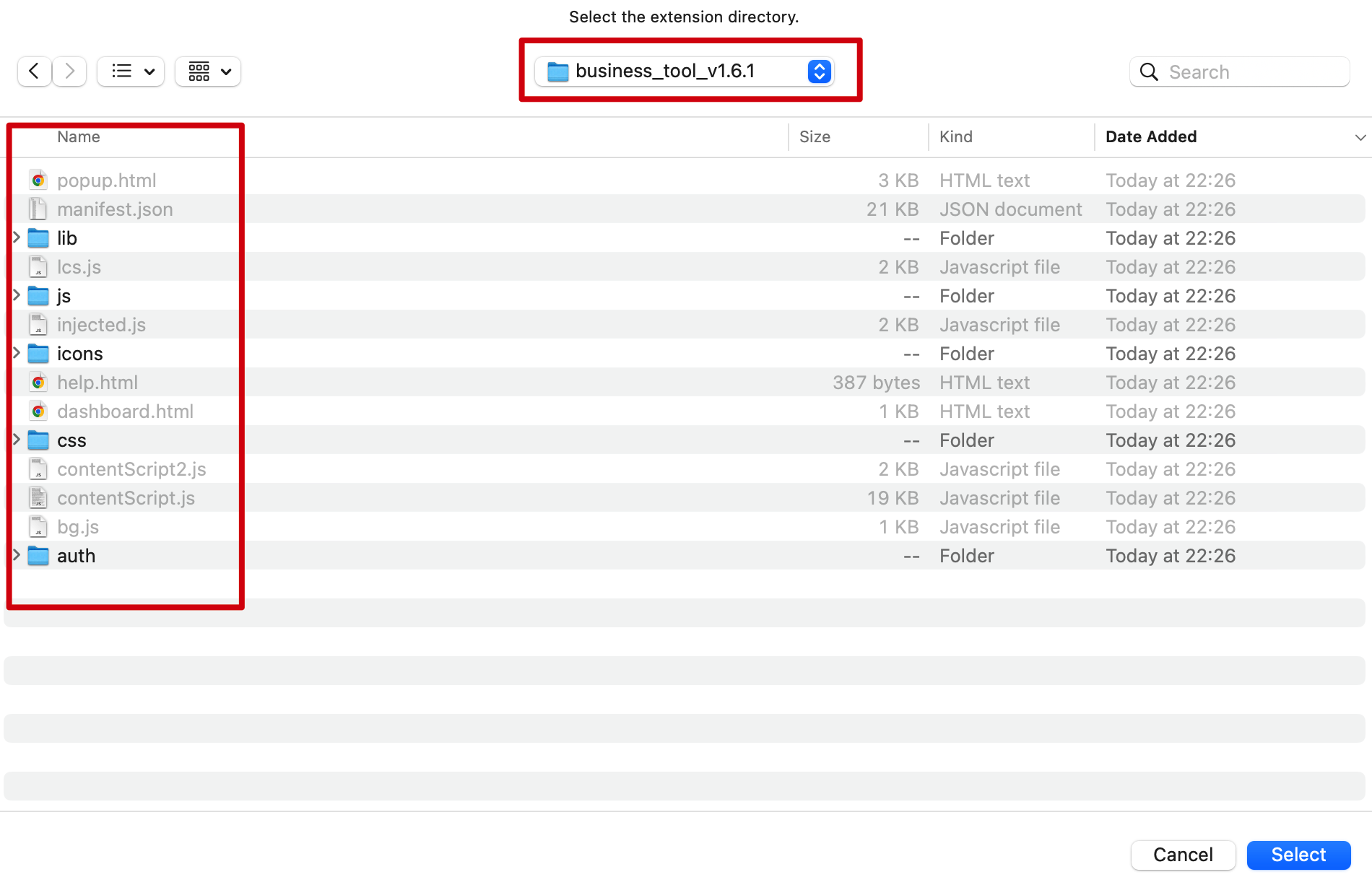
Pin the Extension
For easy access, pin the extension to your Chrome toolbar by clicking the extensions menu and pinning "Google Maps Scraper".

Start Extracting Business Leads
Congratulations! Your extension is now ready. Navigate to Google Maps, search for businesses, and click the extension icon to start extracting leads.
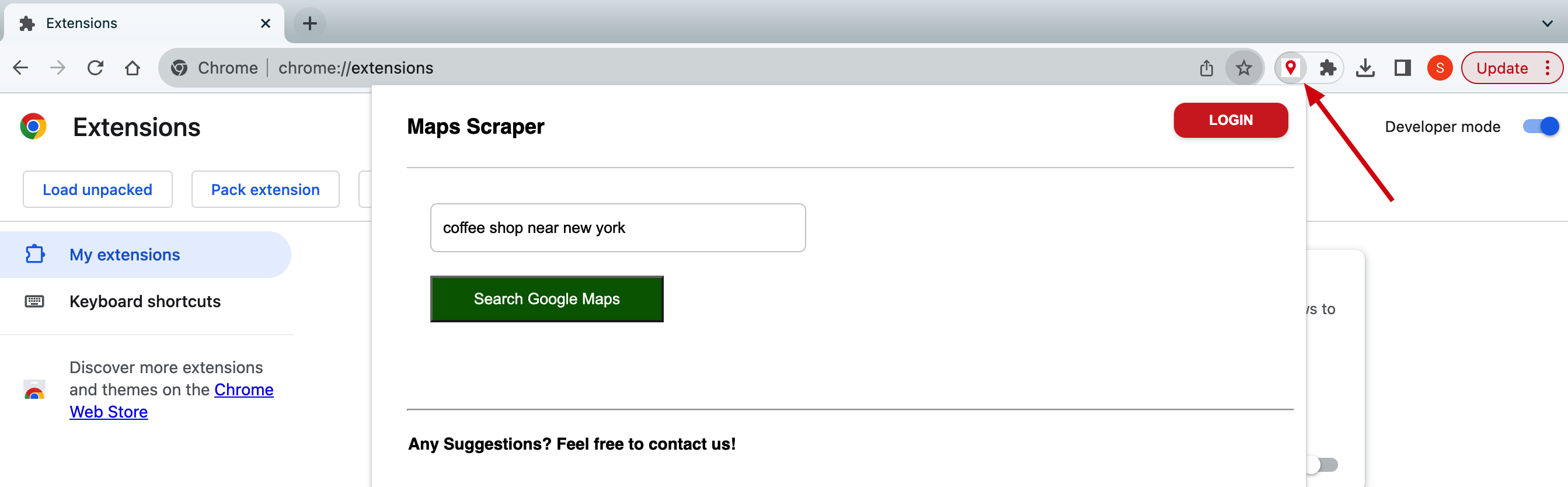
What You Can Extract:
- • Business names and addresses
- • Phone numbers and websites
- • Email addresses (with AI detection)
- • Social media profiles
- • Ratings and review counts
Export Options:
- • CSV format (Excel compatible)
- • XLSX native Excel format
Sample Extracted Data
Here's an example of the comprehensive business data you'll extract from Google Maps:
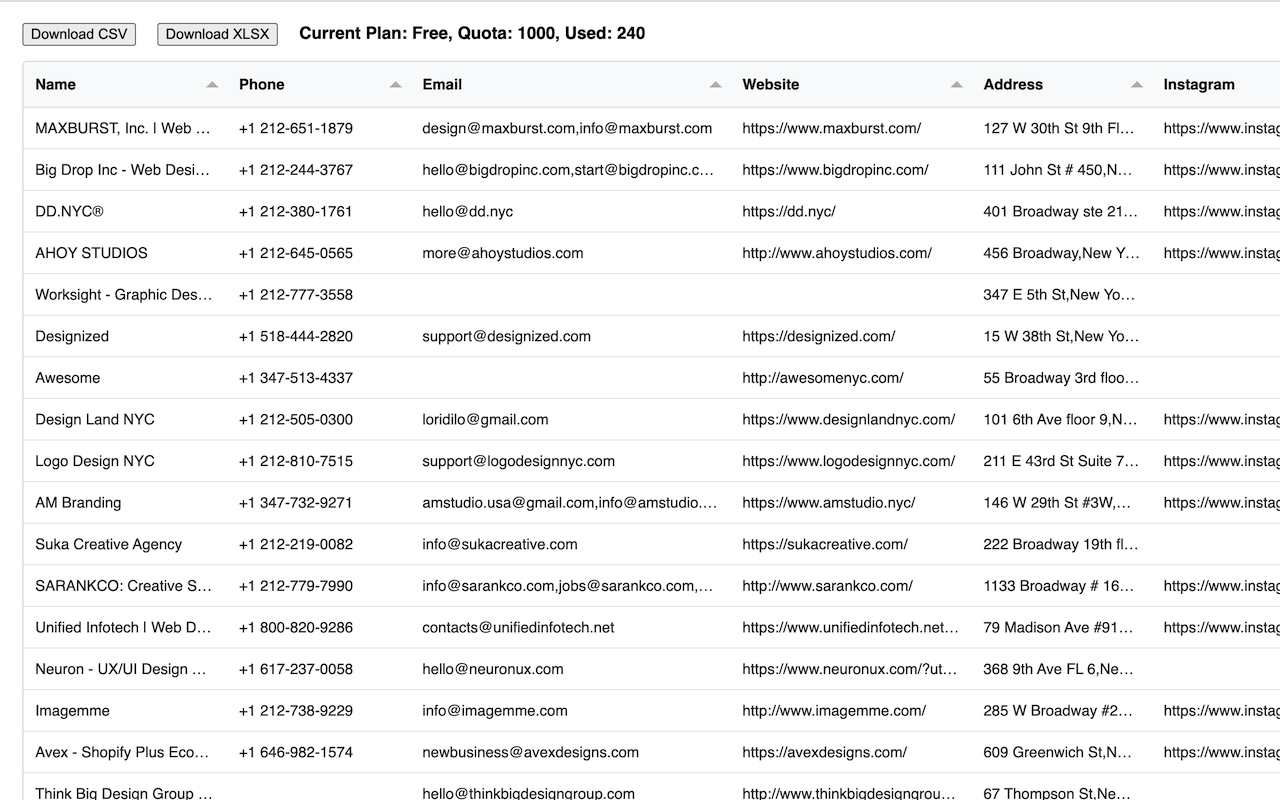
Troubleshooting Installation Issues
Extension Won't Load
- • Ensure Developer mode is enabled
- • Check you selected the correct folder
- • Restart Chrome and try again
- • Disable other conflicting extensions
Can't Find Extension Icon
- • Look in the extensions menu (puzzle icon)
- • Pin the extension to your toolbar
- • Refresh the Google Maps page
- • Check extension is enabled in settings
Need help? Contact our support team for assistance.
Ready to Generate Leads?
Your extension is installed! Start with 200 free leads and upgrade when you need more.